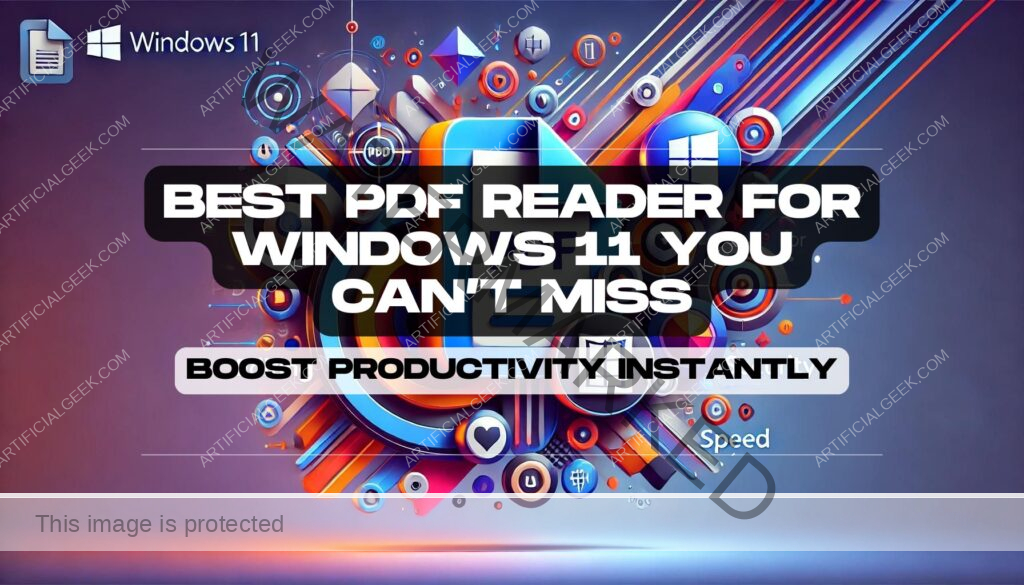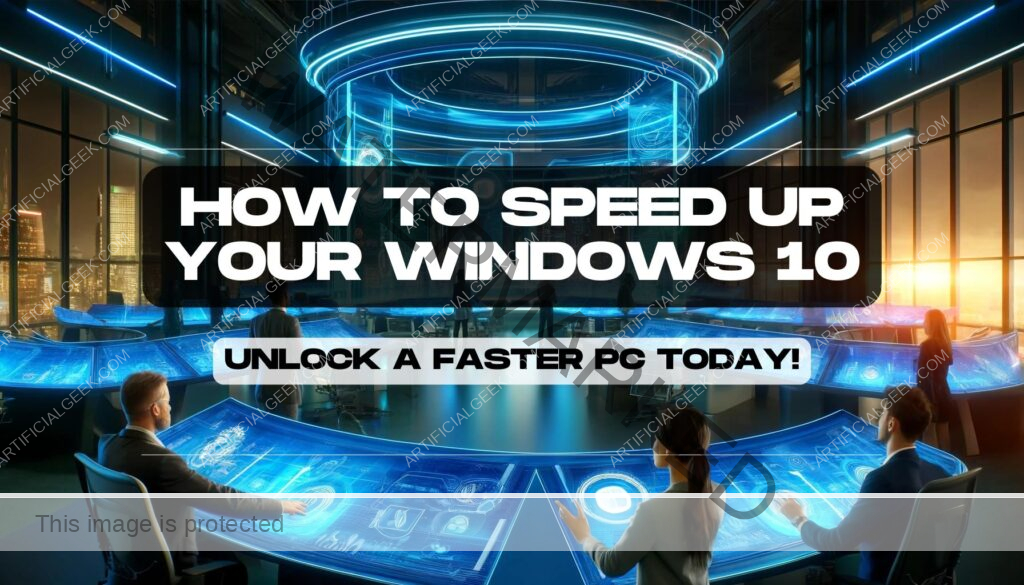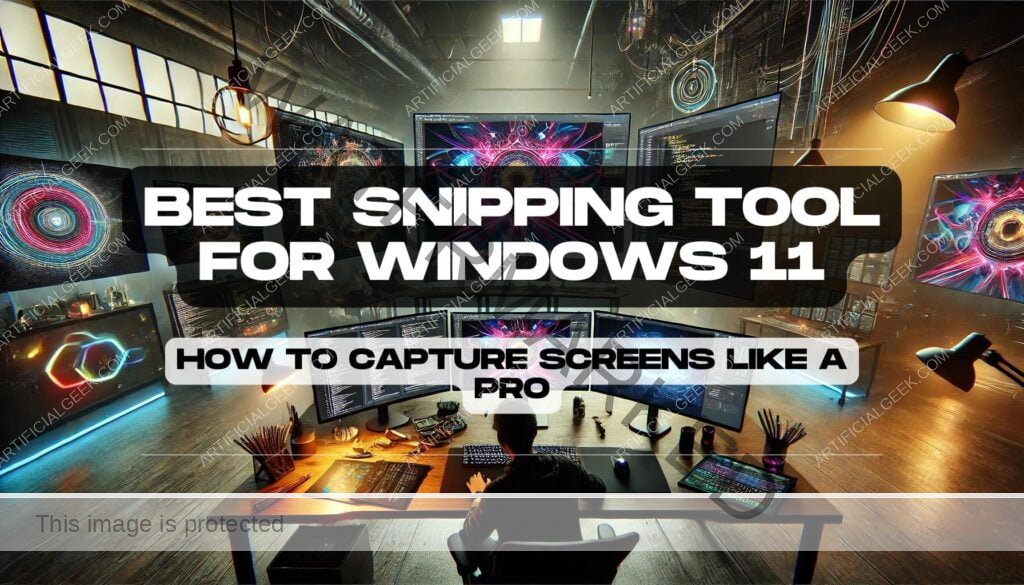Introduction: Finding the Best PDF Reader for Windows 11
If you’re using Windows 11, you’ve probably noticed that managing PDFs is part of your daily digital life—whether it’s reading documents, signing contracts, or even editing files for work or school. But here’s the thing: not all PDF readers are created equal. The right PDF reader can make your workflow smoother and save you a ton of time, while the wrong one? Well, let’s just say it can lead to a lot of frustration. That’s why choosing the best PDF reader for Windows 11 is more important than you might think.
Windows 11 comes packed with new features and optimizations, which means the best PDF readers for this platform should be fast, secure, and perfectly tuned to take advantage of all those upgrades. But with so many options out there—some free, some paid, some full of features, and others minimalistic—it can be tough to figure out which one is right for you. Whether you’re just looking for something simple to read documents or you need advanced editing tools for work, we’ve got you covered.
In this guide, we’ll walk you through the top contenders for the best PDF reader for Windows 11, breaking down their key features, pros, cons, and what makes each of them stand out. Ready to dive into it? Let’s explore the options that will take your PDF experience from “just okay” to downright efficient.
What to Look for in the Best PDF Reader for Windows 11
When choosing the best PDF reader for Windows 11, it’s not just about picking the first app that pops up in your search. A PDF reader should be more than just a tool to open documents—it should enhance your productivity, simplify your workflow, and offer features that align with your needs. With Windows 11 introducing new performance upgrades and a more refined interface, you want a PDF reader that’s optimized to take full advantage of the platform.
Key Features to Consider
Let’s start with the essentials. At a minimum, a good PDF reader should allow for smooth navigation, fast rendering, and easy-to-use annotation tools. But beyond the basics, you want to look for features that will make a real difference in how you interact with PDFs. Do you need advanced editing capabilities like text manipulation and image editing? Or maybe you’re looking for cloud integration to sync your documents across devices. Features like Optical Character Recognition (OCR) can also be game-changers, especially if you deal with scanned documents or need to convert images into editable text.
Compatibility with Windows 11
Windows 11’s sleek new design and system optimizations deserve a PDF reader that’s equally modern and capable. Look for software that’s compatible with the OS’s multitasking features, like Snap Layouts and virtual desktops, to help you stay organized. Also, if you’re using a touchscreen device or tablet running Windows 11, the reader should offer a touch-friendly interface for easier navigation and annotation.
Security and Privacy
Let’s not forget about security. Whether you’re handling sensitive business documents or personal files, choosing a PDF reader with strong encryption and password protection options is a must. With cyber threats constantly evolving, ensuring your documents are secure should be a top priority. Some PDF readers even offer built-in digital signature capabilities, which can save you the hassle of using separate apps for signing documents.
Performance and Speed
Nobody likes a laggy app, especially when you’re juggling multiple tasks. A fast, lightweight PDF reader will ensure that large documents load quickly and without hiccups, even when you have several apps running in the background. Speed and responsiveness are critical for a smooth experience, especially if you’re working with complex, media-heavy PDFs.
Now that we’ve got a handle on what features matter, it’s time to dive into the best PDF readers for Windows 11. Whether you need something simple and lightweight or a feature-packed tool, we’ll break down the top options to help you find the perfect match for your workflow. Let’s take a closer look at the contenders…
Best PDF Readers for Windows 11 in 2024
When it comes to picking the best PDF reader for Windows 11, 2024 offers a wide range of choices, from simple and free options to premium software packed with powerful features. Whether you need advanced tools for editing or just a lightweight reader that gets the job done quickly, we’ve got you covered. Here’s a breakdown of the top contenders, each tailored to different needs, so you can find the one that fits your workflow perfectly.
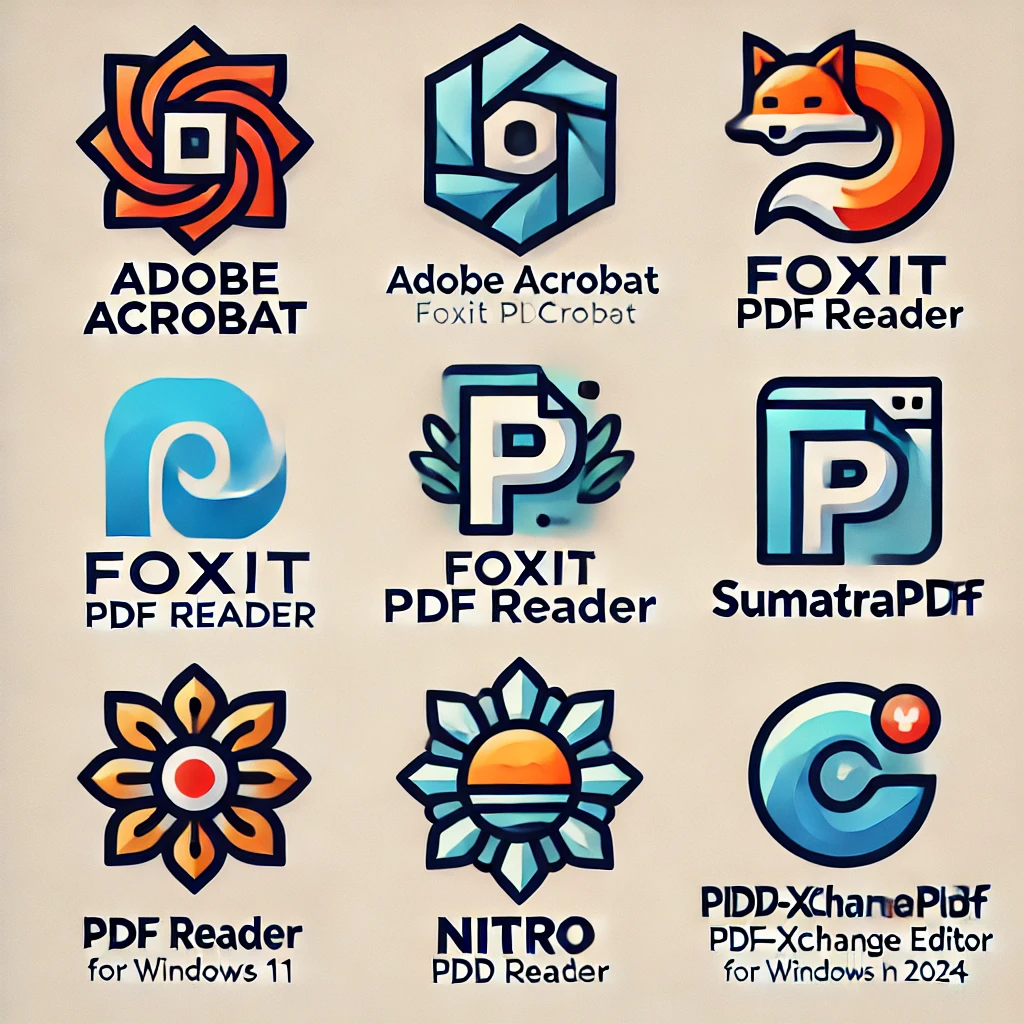
1. Adobe Acrobat Reader DC
When it comes to PDF readers, Adobe Acrobat Reader DC is often considered the gold standard. Not only is it feature-rich, but Adobe’s reputation for pioneering the PDF format means this software is well-integrated with everything you’ll need to handle your documents effectively on Windows 11.
- Key Features: Adobe Acrobat Reader DC offers a comprehensive suite of tools for viewing, annotating, and signing PDFs. It supports advanced editing options, including text and image manipulation, as well as the ability to convert PDFs into other formats like Word or Excel.
- Why It’s Great for Windows 11: Seamless integration with Microsoft tools such as OneDrive and SharePoint means you can manage files easily within the Windows 11 ecosystem. Plus, its touch-friendly design is ideal for tablet users.
If you need full-featured control over your PDFs and work frequently with professional documents, Adobe Acrobat Reader DC is hard to beat.
2. Foxit PDF Reader
Foxit PDF Reader is known for being lightweight, fast, and incredibly intuitive. It’s perfect if you’re looking for something less bulky than Adobe but still packed with useful features.
- Key Features: In addition to basic reading and annotation, Foxit offers cloud-sharing capabilities, allowing you to collaborate on PDFs in real time. Foxit also supports form filling and electronic signatures, which makes it ideal for business users.
- Why It’s Great for Windows 11: Foxit’s lightweight design ensures that it runs efficiently, even on lower-end devices. It also integrates with Windows 11’s multitasking features like Snap Layouts, so you can manage multiple documents and apps without slowing down your system.
For users who value speed and functionality without the bloat, Foxit is a great choice for Windows 11.
3. SumatraPDF
If simplicity and speed are what you’re after, SumatraPDF might be the best PDF reader for Windows 11. This open-source PDF reader is designed to be minimalist, fast, and resource-efficient.
- Key Features: SumatraPDF offers a no-frills approach to PDF reading. It doesn’t come with editing features, but its lightweight design ensures that it’s lightning-fast, even with large documents. It also supports a wide range of file formats like ePub, MOBI, and XPS, making it versatile for those who deal with more than just PDFs.
- Why It’s Great for Windows 11: Its minimalism makes it perfect for users who just need to view PDFs without any extra bells and whistles. SumatraPDF’s speed and efficiency are especially noticeable on older or less powerful Windows 11 devices.
For those who prefer speed and simplicity over advanced features, SumatraPDF is an excellent choice.
4. Nitro PDF Reader
Nitro PDF Reader combines a powerful suite of PDF tools with an easy-to-use interface, making it a strong competitor in the market. It’s particularly appealing to users who need robust editing tools but don’t want the heavy system impact that comes with some other software.
- Key Features: Nitro offers full editing capabilities, including text, images, and even scanned documents thanks to its built-in OCR (Optical Character Recognition) technology. It also integrates with cloud services like Google Drive, Dropbox, and OneDrive for easy file management.
- Why It’s Great for Windows 11: Nitro takes advantage of Windows 11’s multi-tasking features, like Snap Layouts and virtual desktops, making it easy to manage documents while you work on other tasks. Its integration with popular cloud services means you can access your files from anywhere.
Nitro PDF Reader is a fantastic choice for anyone looking for professional-level features without the complexities of heavier software.
5. PDF-XChange Editor
If you’re looking for a feature-packed PDF reader that offers extensive tools for both viewing and editing, PDF-XChange Editor is a top contender. It’s ideal for those who want full control over their PDF documents.
- Key Features: PDF-XChange Editor includes advanced editing tools such as OCR, allowing you to turn scanned documents into editable text. It also offers a range of annotation tools, including stamps, callouts, and shapes, making it great for collaboration. Plus, it’s one of the few free PDF readers that doesn’t lock many of its core features behind a paywall.
- Why It’s Great for Windows 11: It’s optimized for performance, meaning it runs smoothly even when handling large, complex files on Windows 11. PDF-XChange Editor’s customization options also make it highly adaptable to different workflows.
For users who want a powerful editor without the cost of premium software, PDF-XChange Editor is an excellent alternative.
Now that we’ve covered the best PDF readers for Windows 11, you can see there’s no one-size-fits-all solution. Whether you need advanced editing features, a lightweight viewer, or seamless cloud integration, there’s a PDF reader on this list that will suit your needs. But what about those who prefer free tools versus paid ones? Let’s explore the benefits and drawbacks of each next…
Free vs. Paid PDF Readers for Windows 11
When it comes to choosing the best PDF reader for Windows 11, one of the first decisions you’ll face is whether to go for a free option or invest in a paid version. Both types have their advantages and can meet different needs depending on how you plan to use the software. So, how do you know which is right for you? Let’s break it down.
When Free PDF Readers Are Sufficient
For most casual users, free PDF readers offer all the essential features needed for everyday tasks like reading, annotating, and even filling out forms. If you primarily open PDFs to read or occasionally add comments and highlights, free options like SumatraPDF or Foxit Reader are more than capable. These programs typically include features such as:
- Basic viewing and navigation
- Simple annotation tools like highlighting and commenting
- Filling out forms and digitally signing documents
- Lightweight design that won’t tax your system’s performance
Free PDF readers also have the benefit of being, well, free! You don’t have to worry about hidden costs or subscriptions, which makes them ideal for users who don’t need advanced functionality or who are just looking for a no-frills way to manage their documents.
That being said, free software often comes with limitations. Most free PDF readers won’t offer extensive editing capabilities like adding or removing text, images, or watermarks. Advanced tools such as OCR (Optical Character Recognition) for scanning and editing documents are also typically reserved for paid versions.
Why Paid PDF Readers Are Worth It for Power Users
If your PDF needs go beyond basic reading and annotating, investing in a paid PDF reader can be well worth it. Paid readers like Adobe Acrobat Reader DC or Nitro PDF come packed with features that are essential for professionals, businesses, or anyone working with documents on a regular basis. Here are some of the key benefits you can expect from paid options:
- Full PDF editing capabilities: With paid software, you can easily modify text, images, and layout within a PDF document—something free readers rarely allow.
- Advanced security features: Paid readers often include robust encryption, password protection, and redaction tools to keep sensitive information safe.
- OCR technology: If you work with scanned documents, OCR is a must-have. Paid readers convert scanned PDFs into editable, searchable text, saving time and effort.
- Cloud integration and collaboration: Many paid tools come with seamless cloud syncing and collaboration features, allowing teams to work on documents in real time from anywhere.
Ultimately, if you frequently edit PDFs, manage large files, or need advanced tools for your workflow, a paid PDF reader will provide the flexibility and functionality you’re looking for. But don’t worry, if you only need the basics, free readers can still handle your documents just fine.
So, should you opt for a free or paid PDF reader? That really depends on how you plan to use it. But no matter what, there’s a solution out there that fits your needs. Now that we’ve covered the cost side of things, let’s dive into the practical side—how do you choose the right PDF reader based on your specific needs? Let’s get into it…
Optimizing your software setup is just one part of enhancing your system’s performance. If you’re looking for more ways to get the most out of your PC, check out our guide on How to Speed Up Your Windows 10: Unlock a Faster PC Today!.
How to Choose the Best PDF Reader for Your Needs on Windows 11
With so many options available, narrowing down the best PDF reader for Windows 11 can feel overwhelming. But here’s the good news—it’s all about matching the tool to your specific needs. Whether you’re a casual user who simply wants to read documents or a power user looking for advanced editing features, there’s a PDF reader out there tailored just for you. So, how do you find the perfect fit? Let’s break it down.
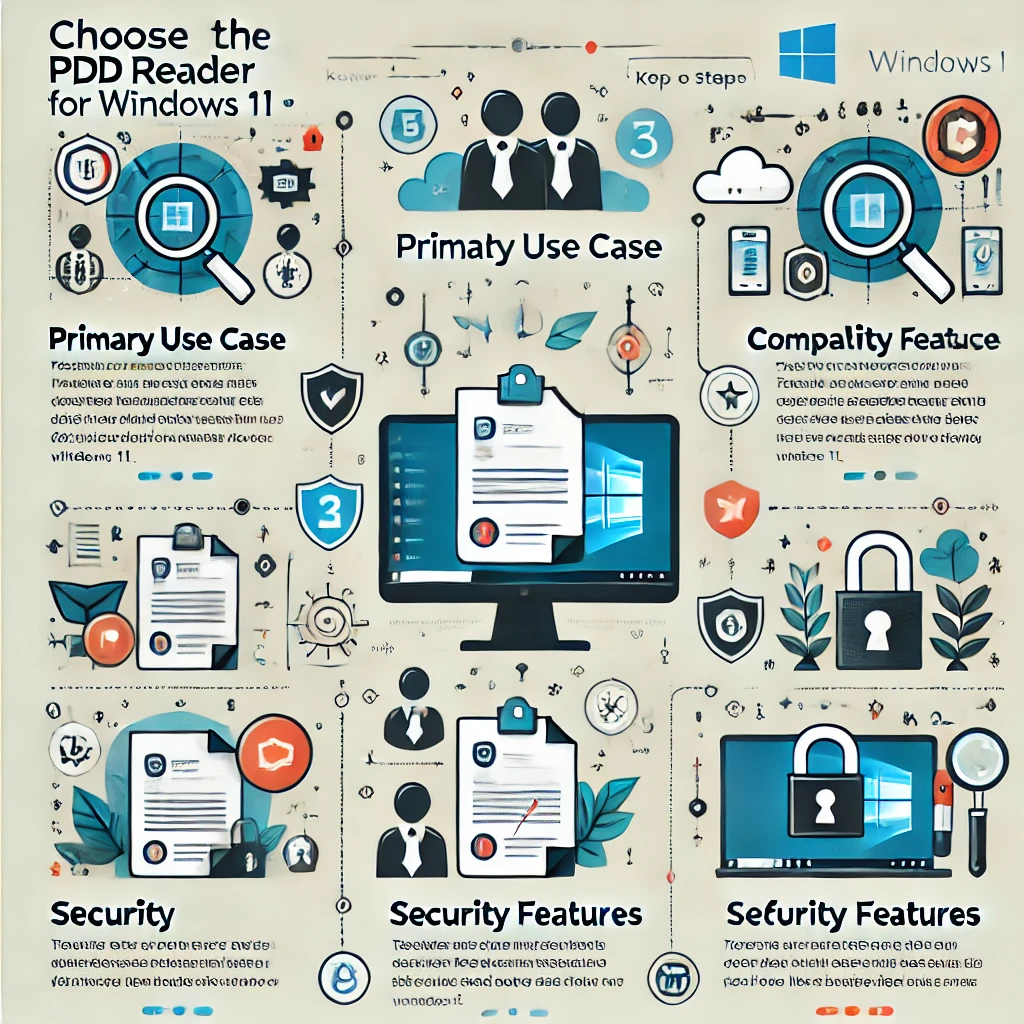
Identify Your Primary Use Case
First things first—what are you using a PDF reader for? If you’re primarily opening PDFs to read, highlight, or add simple annotations, you don’t need to go overboard with heavy-duty software. Something lightweight, like SumatraPDF, might be all you need. On the other hand, if you’re handling complex documents that require editing, form creation, or digital signatures, then a more feature-packed option like Adobe Acrobat Reader DC or Nitro PDF will be a better fit.
- For readers and annotators: Stick with minimal tools that focus on ease of navigation and quick access.
- For editors and collaborators: Look for software that includes robust editing capabilities, cloud sharing, and collaboration features.
Consider Compatibility with Other Tools
We’re all juggling multiple apps, right? Whether it’s Microsoft Office, OneDrive, or even Google Workspace, it’s important that your PDF reader integrates smoothly with the tools you’re already using. This will streamline your workflow and help avoid any unnecessary file conversions or software conflicts.
- Integration with Windows 11 features: Choose a reader that’s optimized for multitasking and supports Windows 11’s Snap Layouts or touch-friendly design, especially if you use a tablet.
- Cloud compatibility: If you frequently share documents or need access across multiple devices, make sure the PDF reader has cloud syncing with services like Dropbox or OneDrive.
Focus on Security Features
In today’s digital landscape, security is a must. If you’re handling sensitive documents—think legal papers, contracts, or confidential reports—prioritizing security should be at the top of your checklist. Look for PDF readers that offer encryption, password protection, and even redaction features to keep your information safe. Paid readers like PDF-XChange Editor and Foxit often provide these security layers, which can be critical for business users.
- Encryption and password protection: Ensure that the PDF reader you choose has built-in security features to safeguard your documents.
- Digital signatures: Opt for tools that support electronic signatures if you need to sign contracts or official documents frequently.
For those handling sensitive documents, you may want to explore some additional information on enhancing your PDF security with top-rated tools to keep your files protected.
Evaluate Performance and Speed
Nobody likes a sluggish app, especially when you’re dealing with large files or multitasking. A good PDF reader should be fast, responsive, and not bog down your system. Lightweight readers like Foxit and SumatraPDF shine here, offering quick document load times without using too many resources. However, if you need advanced features, expect a slight trade-off in performance with heavier programs like Adobe Acrobat.
- For speed and efficiency: Look for lightweight readers that prioritize quick performance, especially if you handle large documents or multiple tasks simultaneously.
- For feature-packed tools: Be prepared for slightly slower performance in exchange for a more comprehensive set of tools.
Now that you know what to look for, it’s time to take the next step—actually choosing and trying out the best PDF reader for Windows 11. Whether you’re sticking to free options or investing in a premium tool, the right choice will streamline your workflow and boost your productivity. Ready to get started? Let’s dive into some frequently asked questions to help clarify any remaining doubts…
Got Questions? Here’s Everything You Need to Know About PDF Readers for Windows 11
If you’re still wondering which PDF reader for Windows 11 fits your needs, you’re not alone. We’ve rounded up the most frequently asked questions to help clear things up. Whether you’re curious about free options, specific features, or how to optimize your PDF reader for Windows 11, we’ve got answers to make your decision easier.
What is the best free PDF reader for Windows 11?
When it comes to free PDF readers, SumatraPDF and Foxit PDF Reader are often top choices. SumatraPDF is incredibly lightweight and perfect for users who just need a fast, no-nonsense way to read and annotate PDFs. If you need a few more features, like form filling or collaboration tools, Foxit PDF Reader is a solid, free alternative with more functionality.
Are there any PDF readers for Windows 11 with OCR (Optical Character Recognition)?
Yes! If you work with scanned documents and need to convert them into editable text, you’ll want a PDF reader with OCR capabilities. Adobe Acrobat Reader DC and Nitro PDF Reader both offer robust OCR tools. While these features typically come with paid versions, they’re invaluable for anyone dealing with document conversion or archiving.
Can I edit PDFs on Windows 11 without paying for a PDF reader?
Yes, but with limitations. Free PDF readers like Foxit and PDF-XChange Editor offer some basic editing features, such as adding annotations, highlighting text, or filling out forms. However, for full editing capabilities—such as changing text or images—you’ll likely need a paid version. If extensive editing is crucial, investing in Nitro PDF or Adobe’s full suite will provide the necessary tools.
How do I make a PDF reader my default app on Windows 11?
Making your preferred PDF reader the default app is easy. Simply go to your system’s Settings, select Apps, then Default apps, and scroll down to Choose default apps by file type. Locate “.pdf” and select your preferred reader from the list. It’s a quick process, but one that ensures your PDFs always open in your app of choice.
Is it safe to use free PDF readers on Windows 11?
Yes, as long as you stick to well-known and trusted software like Foxit, SumatraPDF, and Adobe Acrobat Reader DC. These programs have built-in security features to keep your documents safe from potential malware or breaches. Always make sure to download PDF readers directly from the official website to avoid third-party versions that could be compromised.
Can I read and annotate PDFs with touch on Windows 11?
Absolutely! Windows 11 is optimized for touch devices, and several PDF readers, like Adobe Acrobat and Foxit, offer touch-friendly interfaces. This makes it easy to highlight, annotate, or even sign documents using your touchscreen laptop or tablet.
Got more questions? Now that we’ve covered the most common ones, it’s time to wrap up with a few key takeaways to help you choose the best PDF reader for Windows 11. Let’s break down the essential points and get you on the path to a more efficient PDF experience. Ready to get started? Let’s go!
Your PDF Reader, Your Productivity: What You Should Do Next
Now that you’re armed with everything you need to know about the best PDF reader for Windows 11, it’s time to take action. Whether you’re looking for something light and fast like SumatraPDF, or a robust all-in-one tool like Adobe Acrobat Reader DC, the key is finding the software that aligns with how you work. Think about your day-to-day needs: Are you a casual user who just needs a simple reader for viewing and occasional annotations? Or are you handling PDFs for business, with a need for advanced editing, security features, and seamless collaboration?
Start by downloading and trying a couple of the options we’ve discussed. Free readers like Foxit or PDF-XChange Editor allow you to get started without any upfront investment, and you can always scale up to premium versions if you find yourself needing more. If security is your top priority, ensure that your PDF reader includes encryption, password protection, and even e-signing capabilities. Likewise, if you regularly work with scanned documents, choosing a PDF reader with OCR will save you time and hassle.
And if you’re still on the fence, why not take advantage of free trials offered by premium PDF readers like Nitro PDF or Adobe Acrobat? This way, you can test the advanced features without making an immediate commitment.
Remember, your PDF reader isn’t just another app—it’s a key part of your digital productivity toolkit. By choosing the right one, you can streamline your workflow, boost efficiency, and save valuable time. So, what are you waiting for? Dive in, explore your options, and make the most of your Windows 11 experience.
Still curious or have more questions? We’ve got you covered with even more tips and recommendations in our in-depth articles. Keep exploring, and unlock your productivity potential!
Conclusion: Simplifying Your PDF Experience on Windows 11
At the end of the day, finding the best PDF reader for Windows 11 is about simplifying how you manage your documents. Whether you’re handling large work files, annotating academic papers, or simply reading eBooks, the right tool can streamline your experience and boost productivity. From free, lightweight options like SumatraPDF to feature-packed solutions like Adobe Acrobat Reader DC, your choice should reflect your specific needs—whether it’s basic reading or advanced editing and security features.
Windows 11’s optimized performance and new multitasking features make it easier than ever to integrate a PDF reader into your daily workflow. Choose software that complements these new tools, enhancing your ability to snap between documents, collaborate in real time, and securely manage sensitive information. Remember, a good PDF reader can do more than just open a file—it can transform the way you work, whether you’re on a desktop, laptop, or tablet.
So, whether you’re sticking with a free reader for its simplicity or investing in a paid version to unlock powerful features, the goal is the same: make your life easier and your document management seamless. Ready to upgrade your PDF experience? Dive into our detailed reviews or explore even more tech tips to get the most out of your Windows 11 setup!