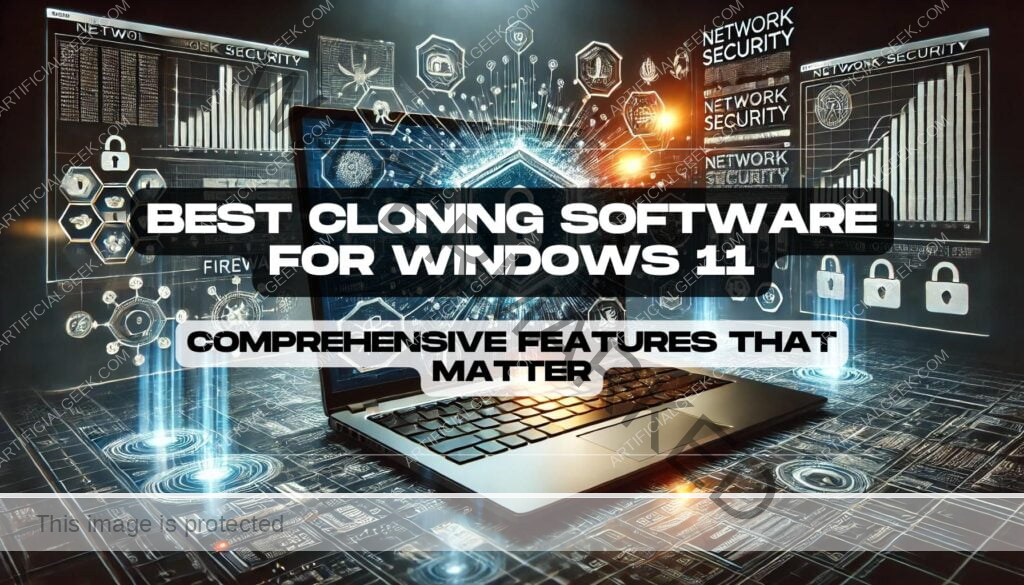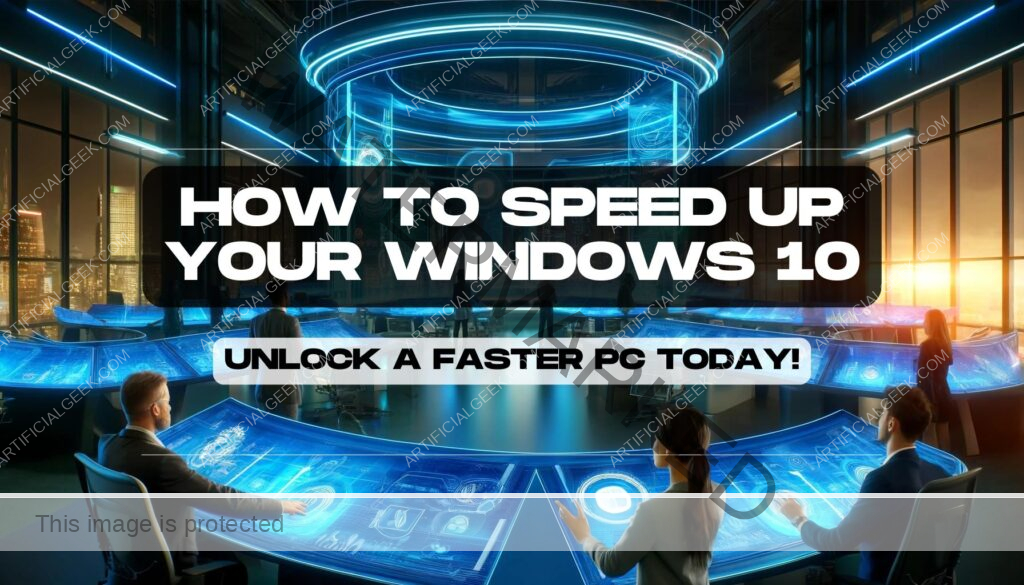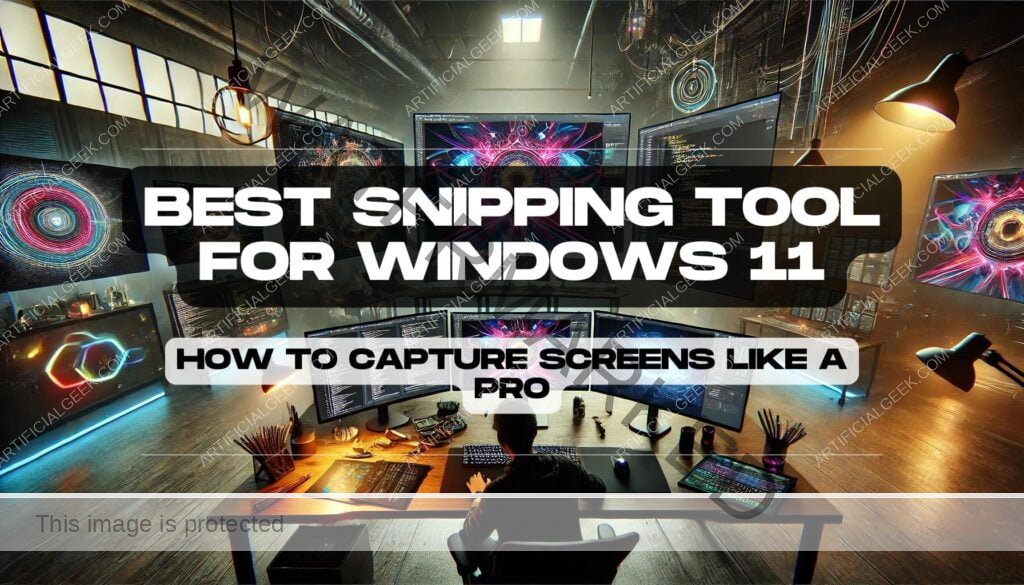Introduction
Welcome to the ever-evolving world of Windows 11, where efficiency meets cutting-edge technology. If you’re looking to streamline your setup or safeguard your data, cloning your hard drive might just be the task topping your to-do list. But with the plethora of options available, how do you pinpoint the best cloning software for Windows 11 that not only matches your technical needs but also ensures a seamless transition?

Cloning software is more than just a utility—it’s your best bet for a hassle-free, exact copy of your entire Windows 11 system. Imagine upgrading your hard drive or recovering from a catastrophic system failure without reinstalling your operating system or losing your painstakingly customized settings. That’s the power of effective cloning software; it replicates your data, applications, and system settings onto another drive, making it a vital tool for anyone aiming to boost their productivity or safeguard their digital life.
Choosing the right cloning software can be daunting—each offers a unique blend of features, from incremental backups and user-friendly interfaces to advanced security protocols. This guide is tailored to help both newcomers and tech veterans alike navigate the complexities of cloning software. We’ll dive into what features are quintessential, which software reigns supreme for Windows 11 users, and how to tailor your choice to fit your specific needs.
Ready to transform your tech experience and enhance your Windows 11 setup? Let’s explore the essentials of cloning software, ensuring you make an informed decision that aligns perfectly with your expectations. Stay tuned as we delve deeper into the must-have features that set the best cloning tools apart from the rest in the bustling tech market.
What is Cloning Software and Why Do You Need It for Windows 11?
So, what exactly is cloning software, and why is it turning heads among Windows 11 users? At its core, cloning software is a tech-savvy savior designed to make an exact replica of your computer’s hard drive. It’s not just about copying files from one place to another; it’s about creating a mirror image of your entire operating system, applications, and all the complex configurations and settings that make your computer uniquely yours.
But why is this so critical, especially for Windows 11 users? Let’s break it down. Windows 11 is the latest and, arguably, the most sophisticated iteration of Microsoft’s operating systems. With its new features, enhanced security measures, and sleek interface, it’s built to provide a more fluid, dynamic user experience. However, with great sophistication comes a greater need for robust backup solutions. That’s where cloning software shines—it ensures that your transition to or within Windows 11 doesn’t come with unexpected setbacks like data loss or system failure.
Think about it: whether you’re upgrading your hardware to meet Windows 11 requirements or simply aiming for a quick recovery process after a crash, cloning software keeps your digital life running without a hitch. It’s like having a digital twin of your system ready to spring into action at a moment’s notice, minimizing downtime and maximizing productivity.
Moreover, in the world of Windows 11, where updates and new features are frequent, cloning software allows you to experiment and adapt without fear. Want to test a new software without risking your main system? Clone it. Need to revert to a previous state after a buggy update? Your clone is there to save the day.
Now that we’ve uncovered the ‘what’ and ‘why’ of cloning software, let’s delve deeper into the features that truly matter. What should you look for in cloning software for Windows 11? Stick around as we explore the top features that can make or break your cloning experience, ensuring your tech journey is as smooth and secure as possible.
Top Features to Look for in Cloning Software for Windows 11
Diving into the world of cloning software for Windows 11, it’s essential to know which features elevate a simple utility to a must-have tool in your tech arsenal. Whether you’re a seasoned techie or just getting your feet wet in the Windows ecosystem, understanding these key functionalities can help ensure you choose a solution that’s both powerful and practical.
1. Compatibility with Windows 11: First things first, the cloning software must play nice with Windows 11. This goes beyond mere functionality; it needs to integrate smoothly with Windows 11’s unique system architecture and security protocols. Look for software that’s specifically designed or updated for Windows 11, ensuring it leverages the operating system’s latest features and updates.
2. User-friendly Interface: Cloning might sound like a job for the tech wizards, but the right software has an intuitive interface that makes it accessible to everyone. Look for a tool with a clean, straightforward dashboard that guides you through the cloning process step-by-step. Ease of use is crucial, not just for efficiency but also to make sure you can recover or migrate your system without needing a computer science degree.
3. Support for Various Drive Types: Windows 11 users often employ diverse storage solutions, from traditional HDDs to faster SSDs and even external drives. The best cloning software offers flexible support for all these types, facilitating effortless cloning regardless of your hardware setup.
4. Incremental Cloning: This feature is a game-changer. Instead of cloning your entire drive every time, incremental cloning allows the software to only copy changes made since the last clone. This not only saves time but reduces wear and tear on your drives, and it’s especially beneficial for frequent backups.
5. Reliable Recovery Options: What’s the point of a backup if you can’t restore it reliably? Top-tier cloning tools ensure that your recovery process is as smooth and straightforward as the cloning itself. This means minimal downtime and a quicker return to your daily tasks, should you ever need to revert to a cloned state.
6. Advanced Security Features: With cybersecurity threats on the rise, your cloning software should also contribute to your defenses. Look for features like encrypted backups, secure boot compatibility, and support for Windows 11’s security settings. These elements ensure that your cloned data is as secure as your original setup, guarding against potential breaches.
For those looking to enhance their security further, learning how to create a strong password in 2024 is crucial.
As we wrap up this list of essential features, it’s clear that the best cloning software for Windows 11 is about more than just copying your data; it’s about delivering a comprehensive tool that enhances your overall computing experience. With these capabilities in hand, you’re well-equipped to make an informed decision, aligning your needs with the functionalities that matter most.
Now, let’s move on and delve into the specifics with a closer look at the top contenders in the market. Who makes the cut and why? Join me as we review the best cloning software available for Windows 11, ensuring you have all the insights to choose wisely.
Review of the Best Cloning Software for Windows 11
Navigating the myriad of cloning software options available for Windows 11 can be as daunting as deciphering a complex code. However, equipped with the right information, finding the perfect tool becomes an enlightening journey rather than a cumbersome task. Let’s dive into the details of the top cloning software contenders that are winning the game for Windows 11 users, each handpicked based on functionality, ease of use, and robust security features.
Clonezilla – The Efficient Powerhouse
- Compatibility and Performance: Clonezilla is revered for its high compatibility with various operating systems, including Windows 11. It excels in creating exact carbon copies of entire disks or individual partitions, all without consuming excessive system resources.
- Key Features: Supports multiple file systems and can clone to multiple machines simultaneously, making it an ideal choice for IT professionals and businesses.
- User Experience: While its user interface isn’t the most novice-friendly, the power and precision it offers make it a top pick for tech-savvy users.
Acronis True Image – The All-Rounder
- Compatibility and Performance: Acronis True Image offers seamless integration with Windows 11, ensuring that it leverages the latest system optimizations for a smooth cloning process.
- Key Features: Apart from cloning, it provides comprehensive backup solutions, real-time cyber protection, and an intuitive recovery manager.
- User Experience: Acronis is designed for users of all skill levels, featuring a straightforward interface and simple, step-by-step processes.
EaseUS Todo Backup – Best for Beginners
- Compatibility and Performance: Known for its robust performance on Windows 11, EaseUS Todo Backup simplifies the cloning process without compromising on quality.
- Key Features: Offers scheduled backups, incremental cloning, and an emergency disk feature for quick recovery from system failures.
- User Experience: With its user-friendly interface, EaseUS is particularly suited for beginners looking to clone their system with confidence.
Macrium Reflect – The Professional’s Choice
- Compatibility and Performance: Macrium Reflect is highly recommended for its reliability and high-speed operation on Windows platforms, including Windows 11.
- Key Features: Features like image verification and Rapid Delta Cloning elevate its status amongst professionals who require stringent backup integrity.
- User Experience: It offers a more complex set of features geared towards users with advanced technical knowledge.
Paragon Drive Copy – Great Value for Money
- Compatibility and Performance: Paragon Drive Copy provides excellent compatibility with Windows 11, ensuring smooth transitions and migrations.
- Key Features: It excels in migrations to larger or smaller drives, with advanced partitioning features that safeguard data during the transfer.
- User Experience: Its balance of cost-effectiveness and robust feature set makes it an attractive option for both novices and seasoned users alike.
Each of these tools brings something unique to the table, from high-powered functionality for tech aficionados to simple, reliable operations for those new to cloning. Choosing the right software ultimately hinges on aligning these features with your specific needs and usage scenarios.
Now, with an understanding of what the best cloning software can offer, how do you decide which one is the right fit for your Windows 11 setup? Let’s press on and explore the practical steps to ensure you choose wisely, maximizing both your time and investment in a world where data security and system efficiency are paramount.
How to Choose the Right Cloning Software for Your Needs
Choosing the right cloning software for your Windows 11 system might feel like navigating a labyrinth, but armed with the right pointers, it can turn into a straightforward path to data security and system efficiency. Here’s a practical guide to picking a cloning solution that not only meets but exceeds your expectations, ensuring your tech life remains uninterrupted and fluid.
1. Assess Your Needs: Before diving into the features of various software, take a moment to consider what you truly need from a cloning tool. Are you looking to upgrade to a new drive, replace a failing one, or simply maintain a backup for emergency recovery? Your primary need will dictate the features you should prioritize, such as ease of use for beginners or advanced options for tech veterans.
2. System Compatibility: The first checkpoint in your selection process should be compatibility. Ensure that the cloning software not only supports Windows 11 but is also compatible with the specific configuration of your system, including the type of hard drive (SSD, HDD) and any particular hardware or firmware nuances that might affect performance.
3. User Interface and Ease of Use: A user-friendly interface is crucial, especially if you are not a tech enthusiast. Look for software that offers a straightforward, clean interface with clear instructions and the ability to quickly execute cloning tasks without extensive technical know-how.
4. Feature Set: Depending on your needs, the importance of features will vary. Key features to look out for include:
- Incremental cloning: Saves time and storage by only copying new or changed data since the last clone.
- Automated scheduling: Allows you to set up cloning tasks to run automatically, ensuring regular backups without manual intervention.
- Recovery options: High-quality recovery tools are essential for restoring your system quickly and efficiently in case of failure.
5. Performance and Reliability: Read reviews and case studies to understand how the software performs in real-world scenarios. High reliability and low failure rates during cloning and recovery processes are non-negotiable for ensuring your system’s stability and data integrity.
6. Support and Documentation: Good customer support can make a significant difference, especially when you encounter issues. Comprehensive documentation, responsive customer service, and an active user community are indicators of a reliable software provider.
7. Cost vs. Benefit: Finally, weigh the cost against the expected benefits. While free software might be appealing, it often lacks advanced features and support. Consider investing in paid software if it offers significant advantages in terms of features and reliability.
Armed with this knowledge, you’re now equipped to navigate the market’s offerings and pinpoint the cloning software that best fits your Windows 11 setup. But what if you encounter issues along the way? Don’t worry; we’ve got you covered. Up next, let’s delve into the common cloning challenges and their solutions to keep you one step ahead in your tech journey.
Cloning Challenges and Solutions for Windows 11
Even the best journeys encounter bumps along the road, and the path to effective system cloning on Windows 11 is no exception. Whether you’re a seasoned tech guru or just getting your bearings, understanding common cloning challenges—and how to tackle them—can save you from potential headaches and ensure your cloning process is as smooth as silk. Let’s explore some typical scenarios that might throw a wrench in the works and the practical solutions to keep your Windows 11 environment running without a hitch.
1. Drive Compatibility Issues
- Challenge: Sometimes, the cloning software struggles to recognize newer SSDs or specific brands, which can halt the cloning process.
- Solution: Ensure your cloning software is up-to-date and supports a wide range of drives. Checking the software’s documentation or forums for compatibility lists can also provide clarity before you start.
2. System Corruption During Cloning
- Challenge: Cloning can sometimes lead to system corruption if not handled properly, especially when dealing with active system files and boot records.
- Solution: Opt for cloning software that supports ‘hot cloning’, which allows you to clone active systems without needing to shut down. Additionally, ensuring that your source drive is error-free before starting the clone (using tools like
chkdskfor disk checking) can prevent corruption.
3. Slow Cloning Speeds
- Challenge: Cloning speeds can be frustratingly slow, particularly when dealing with large data volumes or older hardware.
- Solution: To enhance speed, try to clone during periods of low system use, adjust the priority settings of your cloning software if available, and ensure both the source and destination drives are connected via fast interfaces (e.g., USB 3.0, SATA III).
4. Incomplete Clones or Data Integrity Issues
- Challenge: Occasionally, clones might not be perfect replicas, missing files or settings, which defeats the purpose of cloning.
- Solution: Verify the integrity of the clone post-process. Some cloning software includes a verification feature to check that the destination is a 1:1 copy of the source. Regularly updating your cloning software can also help, as improvements and bug fixes are continually developed.
5. Licensing and Activation Troubles
- Challenge: After cloning, Windows 11 might need reactivation due to hardware change detection, which can be a nuisance.
- Solution: Before cloning, make sure to link your Windows license to your Microsoft account. This linkage facilitates easier reactivation if your hardware is detected as ‘new’ by the system post-clone.
Equipped with these insights and solutions, you’re better prepared to navigate the cloning landscape, ensuring minimal disruption and maximizing efficiency. But the learning doesn’t stop here. Let’s pivot now to gather expert insights and real-world experiences that highlight the pivotal role of reliable cloning software in enhancing your Windows 11 experience. Stay tuned as we dive deeper into the world of cloning mastery.
Expert Insights: Enhance Your Windows 11 Experience with Reliable Cloning Software
In the tech world, the right tools can be the difference between a frustrating day and a fantastically productive one. This is particularly true when it comes to safeguarding your digital environment with cloning software on Windows 11. To deepen our understanding of why reliable cloning software is indispensable and how it can enhance your Windows 11 experience, we’ve tapped into the wisdom of industry experts. These insights shed light on the often-underappreciated nuances of cloning technology and how it can significantly impact your efficiency and security.
Navigating New Norms with Advanced Technology
- Expert Insight: Dr. Linda Shaw, a cybersecurity specialist, emphasizes, “With Windows 11 pushing the boundaries of what’s possible with its advanced system architecture, the right cloning software isn’t just a utility; it’s a necessity. It protects against data loss during updates and system upgrades, which are often when vulnerabilities can be most exploited.”
Tailored Solutions for Diverse Needs
- Expert Insight: John Carter, a veteran IT manager, shares, “In an enterprise setting, the ability to deploy a standardized system setup across numerous machines using cloning software ensures uniformity and reduces IT workload. For Windows 11, which can differ significantly in setup from previous versions, this becomes even more critical.”
Speed and Efficiency in Maintenance
- Expert Insight: Rachel Adams, a network administrator, points out, “The beauty of cloning software lies in its ability to minimize downtime. For Windows 11 systems, where efficiency is key, being able to quickly restore a system to its peak condition without manual reconfiguration saves invaluable time and resources.”
Future-Proofing with Regular Backups
- Expert Insight: Mike Thompson, a data protection officer, highlights, “Regular backups using cloning software are your best defense against ransomware attacks. For Windows 11 users, where new features and updates are constant, keeping a recent clone means you’re always prepared, no matter what threats emerge.”
These expert perspectives not only underscore the importance of choosing the right cloning software but also illustrate the myriad ways in which it can streamline and secure your Windows 11 experience. From corporate environments to personal setups, the strategic use of cloning software not only preserves your system’s integrity but also amplifies your operational capacity.
As we pivot from these professional insights to focus on practical applications, let’s explore your cloning queries in our next section. This will provide you with direct answers to common questions and prepare you to handle any cloning challenges with confidence. Join us as we transition into a dialogue with you, our readers, ensuring your most pressing concerns are addressed.
In the Spotlight: Your Cloning Queries Answered
Cloning software isn’t just about backing up data—it’s about maintaining the continuity of your digital life, especially for users upgrading to or managing their systems on Windows 11. To ensure you’re well-equipped, we’ve gathered common questions from the community and provided expert answers to demystify the process of cloning and enhance your understanding. Let’s dive into your most pressing cloning concerns.
Q1: How often should I clone my Windows 11 system?
- Answer: The frequency of cloning depends largely on how often you update or make significant changes to your system. For most users, cloning once every quarter is advisable. However, if you’re frequently installing new software or updating features, consider monthly clones to ensure you always have an up-to-date backup.
Q2: Can cloning software help if my system is attacked by malware?
- Answer: Absolutely! A recent clone of your system can be a lifesaver in the event of a malware attack. It allows you to restore your Windows 11 system to a clean state from before the infection, minimizing damage and reducing recovery time significantly.
Q3: What’s the best cloning software for Windows 11 if I’m on a budget?
- Answer: There are several affordable, even free, cloning tools that offer robust features without breaking the bank. Tools like Macrium Reflect offer free versions that are quite capable for basic needs. However, for more comprehensive features, affordable subscriptions are available that can provide more extensive protections and tools tailored to Windows 11.
Q4: How do I ensure my cloned drive is as secure as my original system?
- Answer: To maintain security, ensure that your cloning software supports encryption and secure boot. These features protect your cloned drive from unauthorized access and ensure that the clone adheres to the same security standards as your original Windows 11 system.
Q5: Does cloning affect the performance of my original system during the process?
- Answer: Cloning can be resource-intensive, but most modern cloning software offers scheduling options that let you run cloning tasks during off-hours. Additionally, choosing software with incremental cloning capabilities can minimize the performance impact, as only changes since the last clone are copied.
By addressing these common questions, we aim to clarify the cloning process and help you make the most informed decisions for maintaining and protecting your Windows 11 system. With this knowledge at your fingertips, managing your system’s health through effective cloning practices becomes a breeze.
As we wrap up this interactive Q&A session, let’s summarize the key takeaways and provide actionable insights to ensure you are fully prepared to implement the best cloning practices for your Windows 11 setup. Join us in the concluding section where we consolidate our learnings and guide you through the next steps in your cloning journey.
Final Thoughts: Take Action and Clone with Confidence
As we conclude our journey through the intricate world of cloning software for Windows 11, it’s clear that having the right tools not only bolsters your system’s resilience but also empowers you to manage your digital environment with finesse and assurance. Cloning isn’t just a safety net—it’s a strategic approach to ensuring your Windows 11 experience is always seamless, secure, and superior.

Empowering Your Choices Choosing the best cloning software for Windows 11 means aligning your specific needs with the features that matter most. Whether you prioritize speed, user-friendliness, or advanced security protocols, the market offers a variety of tools designed to meet these demands. Remember, the goal is to not only protect your system but also to enhance your everyday tech interactions, making every login, every task, and every project more efficient and less susceptible to disruptions.
Integrating Cloning into Your Routine Incorporating regular cloning into your routine can significantly reduce the stress of potential system failures or data loss. By scheduling regular backups and familiarizing yourself with your chosen software’s capabilities, you can ensure that your system is preserved at its peak performance, ready to be restored at a moment’s notice. This proactive step is not just about safeguarding data—it’s about guaranteeing that no matter what happens in the digital realm, your productivity remains unhampered.
Looking Ahead As technology evolves, so too will the tools designed to protect and enhance it. Keeping abreast of updates to your cloning software and Windows 11 will ensure that you are always equipped with the latest advancements in security and functionality. This ongoing commitment to learning and adaptation is essential for anyone looking to thrive in an increasingly complex digital landscape.
Now, as you move forward, armed with the knowledge and insights from our exploration, you’re ready to select and utilize cloning software that not only meets but exceeds your expectations. Dive into the experience, choose your tools wisely, and clone with the confidence that comes from being thoroughly prepared and well-informed.
We invite you to share your experiences and questions as you implement these practices. Your feedback not only enriches your own tech journey but also contributes to a broader community conversation about navigating technology with expertise and ease. Let’s continue this dialogue, and together, let’s master the art of cloning on Windows 11.